Convert MUSE to WIKI ZIMWIKI
Convert MUSE markup documents to WIKI ZIMWIKI format, edit and optimize documents online and free.

The MUSE file extension, part of the Amuse Markup Language, is used for documents formatted with AmuseWiki. It simplifies document creation by using contextual markup rules for formatting. Developed by John Wiegley and maintained by Michael Olson, it aims to make document creation more intuitive. The extension is primarily used for creating and managing wiki pages and other text documents.
The WIKI file extension is associated with ZimWiki Markup Language, used by the Zim desktop wiki application for creating and managing personal wikis. It stores wiki pages in plain text files with wiki formatting, enabling features like linking between pages, simple text formatting, and attachments. Zim, developed by Jaap Karssenberg, is an open-source note-taking and personal knowledge base application written in Python. It supports various plugins for additional functionalities, such as task management and equation editing.
Select any MUSE file from your device to start uploading it.
For advanced customized conversion, use MUSE to WIKI ZIMWIKI tools and click Convert.
After the convert is complete, click on the Download button to get your WIKI ZIMWIKI markup document.
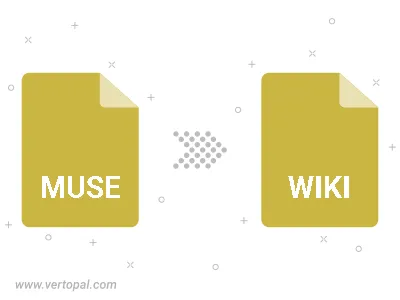
To change MUSE format to WIKI ZIMWIKI, upload your MUSE file to proceed to the preview page. Use any available tools if you want to edit and manipulate your MUSE file. Click on the convert button and wait for the convert to complete. Download the converted WIKI ZIMWIKI file afterward.
Follow steps below if you have installed Vertopal CLI on your macOS system.
cd to MUSE file location or include path to your input file.Follow steps below if you have installed Vertopal CLI on your Windows system.
cd to MUSE file location or include path to your input file.Follow steps below if you have installed Vertopal CLI on your Linux system.
cd to MUSE file location or include path to your input file.