Convert MW to 5 (Man Page)
Convert MW documents to 5 (Man Page) format, edit and optimize documents online and free.

The MW file extension stands for MacWrite II Document, a text document created by MacWrite II, Apple's first word processing program for the Macintosh. It stores text, font styles, and basic page formatting information. Although MacWrite II and its related software have been discontinued, MW files can still be opened with legacy applications like ClarisWorks and AppleWorks.
The 5 file extension refers to Unix Section 5 Manual Pages, which document file formats and conventions used in Unix-like operating systems. These manual pages, accessible via the "man" utility, provide detailed information on system-level file formats, such as "deb.5" for the DEB file format. Historically, Section 5 has been a crucial resource for system administrators and developers to understand and manage various file formats and system conventions in Unix environments.
Click Choose File to upload a MW document from your device.
Customize the MW to 5 (Man Page) conversion using available tools before confirming.
When the 5 (Man Page) status is successful, download the file immediately.
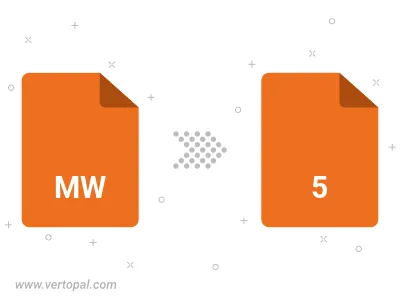
Vertopal CLI manages conversion from MW document into 5 (Man Page) document once installed.
cd to move into the MW directory or include the path.