Convert MW to MDOWN
Convert MW documents to MDOWN format, edit and optimize documents online and free.

The MW file extension stands for MacWrite II Document, a text document created by MacWrite II, Apple's first word processing program for the Macintosh. It stores text, font styles, and basic page formatting information. Although MacWrite II and its related software have been discontinued, MW files can still be opened with legacy applications like ClarisWorks and AppleWorks.
The MDOWN file extension stands for "Markdown Documentation". It is used for files written in Markdown, a lightweight markup language with plain-text formatting syntax designed by John Gruber and Aaron Swartz in 2004. MDOWN files are commonly employed in software development to create readable and editable documentation, leveraging Markdown's simplicity for formatting text, lists, code blocks, and links. The historical significance of MDOWN lies in its facilitation of seamless documentation, enhancing clarity and accessibility across various platforms while remaining developer-friendly.
Choose any MW document from your computer, or drag & drop a MW file onto this page.
To customize MW to MDOWN conversion, use the available tools before clicking the Convert button.
Once the convert is complete, you can download the final MDOWN file.
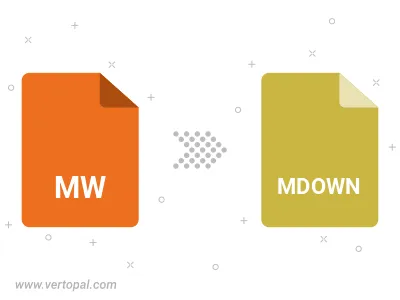
To change MW format to MDOWN, upload your MW file to proceed to the preview page. Use any available tools if you want to edit and manipulate your MW file. Click on the convert button and wait for the convert to complete. Download the converted MDOWN file afterward.
Follow steps below if you have installed Vertopal CLI on your macOS system.
cd to MW file location or include path to your input file.Follow steps below if you have installed Vertopal CLI on your Windows system.
cd to MW file location or include path to your input file.Follow steps below if you have installed Vertopal CLI on your Linux system.
cd to MW file location or include path to your input file.