Convert OGA to 8SVX
Convert OGA audios to 8SVX format, edit and optimize audios online and free.

An OGA file, short for Ogg Vorbis Audio, is a multimedia file format developed by the Xiph.Org Foundation. It is designed primarily for efficiently streaming and compressing high-quality audio. Originating in the early 2000s, Ogg Vorbis was intended as an open-source alternative to proprietary formats like MP3. The OGA file extension signifies a container format that can encapsulate audio data encoded with the Vorbis codec, providing superior sound quality and smaller file sizes, making it a preferred choice for various multimedia applications.
The 8SVX (8-Bit Sampled Voice) file format, developed by Electronic Arts as part of the Interchange File Format (IFF) standard, is used for storing 8-bit pulse-code modulation (PCM) audio on Amiga computers. Introduced in the 1980s, it was primarily used in video games, multimedia applications, and digital sound processing, enabling efficient sound playback. 8SVX files supported compression and multi-channel audio, making them ideal for memory-limited environments. Despite advancements in audio technology, 8SVX remains significant in retro computing and emulation, preserving Amiga's audio heritage.
Choose a OGA audio and upload it to the converter.
Use conversion tools to process OGA audio into 8SVX audio.
After the 8SVX conversion finishes, click Download to retrieve the file.
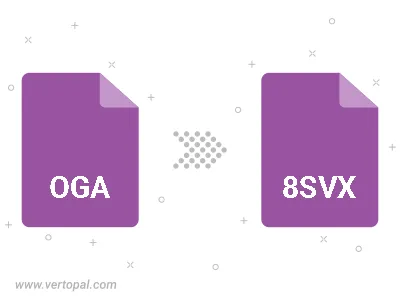
Trim & cut OGA and convert it to 8SVX.
With Vertopal CLI installed, you can convert OGA audio directly into 8SVX audio.