Convert OGA to MP3
Convert OGA audios to MP3 format, edit and optimize audios online and free.

An OGA file, short for Ogg Vorbis Audio, is a multimedia file format developed by the Xiph.Org Foundation. It is designed primarily for efficiently streaming and compressing high-quality audio. Originating in the early 2000s, Ogg Vorbis was intended as an open-source alternative to proprietary formats like MP3. The OGA file extension signifies a container format that can encapsulate audio data encoded with the Vorbis codec, providing superior sound quality and smaller file sizes, making it a preferred choice for various multimedia applications.
MP3, short for MPEG Audio Layer 3, is a digital audio coding format that revolutionized music storage and distribution. Developed by the Moving Picture Experts Group (MPEG), it was first introduced in the early 1990s. Its primary advantage lies in its ability to compress audio files significantly without major loss in sound quality, making it ideal for efficient storage and transmission over the internet. MP3 files are widely used for music playback on various digital devices, including computers, smartphones, and portable media players, due to their balance of compression efficiency and sound fidelity.
Drag and drop your OGA file or click Choose File to proceed.
Finalize the OGA to MP3 conversion by applying tools and clicking Convert.
Give the converter a few seconds, then download your MP3 file.
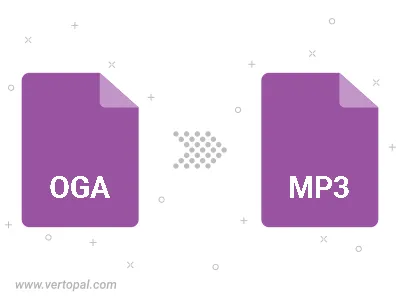
Trim & cut OGA and convert it to MP3.
Convert OGA to MP3 and set the output channels to Mono (1.0) or Stereo (2.0).
Convert OGA to MP3 and set the bitrate for the audio track. Choose from Constant Bitrate (CBR) or Variable Bitrate (VBR), or leave it to Auto, to automatically choose a bitrate based on the source file.
The Vertopal CLI tool provides efficient conversion from OGA audio into MP3 audio.
cd to the OGA folder or include the path.