Convert ORA to BMP
Convert ORA images to BMP format, edit and optimize images online and free.

The ORA file extension stands for OpenRaster Image File, a format designed for the exchange of layered raster graphics between different software applications. Proposed in 2006 by developers from KDE and Krita, OpenRaster aims to provide an open alternative to proprietary formats like Adobe's PSD. The format encapsulates image layers, blending modes, and metadata within a ZIP archive containing XML and PNG files. Its primary use is to facilitate interoperability among various graphic editors, ensuring that complex image data can be shared and edited across different platforms.
The BMP (Bitmap Image) file extension is a raster graphics format used primarily for storing digital images. Developed by Microsoft, BMP files retain high image quality due to their lack of compression, making them ideal for preserving detailed and colorful images. Introduced in the early days of Windows, BMP's simplicity and widespread compatibility have cemented its role in digital imaging, despite being superseded by more efficient formats in many applications.
Select any ORA file from your device to start uploading it.
Check the file preview quickly and use ORA to BMP tools if you need to change the conversion settings.
After the convert is complete, click on the Download button to get your BMP image.
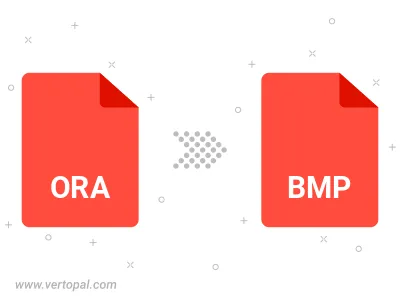
Rotate ORA to right (90° clockwise), to left (90° counter-clockwise), 180°, and convert it to BMP.
Flip ORA vertically and/or horizontally (flop), and convert it to BMP.
Convert ORA to BMP version 2, BMP version 3, or BMP version 4.
To change ORA format to BMP, upload your ORA file to proceed to the preview page. Use any available tools if you want to edit and manipulate your ORA file. Click on the convert button and wait for the convert to complete. Download the converted BMP file afterward.
Follow steps below if you have installed Vertopal CLI on your macOS system.
cd to ORA file location or include path to your input file.Follow steps below if you have installed Vertopal CLI on your Windows system.
cd to ORA file location or include path to your input file.Follow steps below if you have installed Vertopal CLI on your Linux system.
cd to ORA file location or include path to your input file.