Convert ORA to TXT BRAILLE
Convert ORA images to TXT BRAILLE format, edit and optimize images online and free.

The ORA file extension stands for OpenRaster Image File, a format designed for the exchange of layered raster graphics between different software applications. Proposed in 2006 by developers from KDE and Krita, OpenRaster aims to provide an open alternative to proprietary formats like Adobe's PSD. The format encapsulates image layers, blending modes, and metadata within a ZIP archive containing XML and PNG files. Its primary use is to facilitate interoperability among various graphic editors, ensuring that complex image data can be shared and edited across different platforms.
The TXT file extension, associated with "Unicode Braille", is primarily used for files with Braille Unicode characters, allowing for the digital representation and accessibility of Braille text for visually impaired individuals. Historically, the use of Unicode Braille in TXT files has evolved to support diverse linguistic characters and symbols, enhancing compatibility across different platforms and devices. This standardization has facilitated broader adoption and improved accessibility in computer technology.
Select any ORA image you wish to convert by clicking the Choose File button.
Pick any ORA to TXT BRAILLE tools if you need to edit your ORA file, then click the Convert button.
Once the convert is complete, you can download the final TXT BRAILLE file.
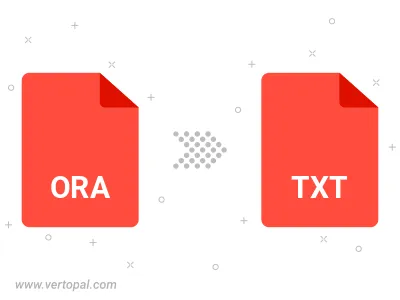
To change ORA format to TXT BRAILLE, upload your ORA file to proceed to the preview page. Use any available tools if you want to edit and manipulate your ORA file. Click on the convert button and wait for the convert to complete. Download the converted TXT BRAILLE file afterward.
Follow steps below if you have installed Vertopal CLI on your macOS system.
cd to ORA file location or include path to your input file.Follow steps below if you have installed Vertopal CLI on your Windows system.
cd to ORA file location or include path to your input file.Follow steps below if you have installed Vertopal CLI on your Linux system.
cd to ORA file location or include path to your input file.