Convert PCD to AVS
Convert PCD images to AVS format, edit and optimize images online and free.

The PCD (Photo CD) file extension, developed by Kodak, is used for storing digital images on a Photo CD. This format was introduced in the early 1990s to digitize and archive physical photographs. PCD files contain high-resolution images scanned from film, typically at resolutions of 3072 x 2048 pixels or higher. These files are utilized for preserving, viewing, and editing images using compatible software. The PCD format supports 24-bit color and includes multiple resolutions within a single file, facilitating versatile image processing and archival purposes.
The AVS (Application Visualization System) X Image file format, developed by Stardent Computer for UNIX systems, is a high-end raster image format designed for scientific visualization and complex data representation. Its true-color images with an alpha channel provide superior image integrity and transparency capabilities, ensuring accurate and clear visual data. Despite the emergence of newer formats, AVS X Image's uncompressed nature maintains its relevance in professional IT applications.
Select any PCD image you wish to convert by clicking the Choose File button.
Use the tools available for converting PCD to AVS and click the Convert button.
When the conversion status changes to successful, click on the Download button to get the final AVS image.
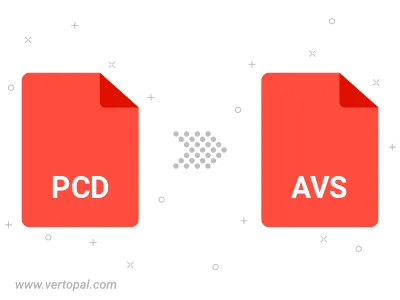
To change PCD format to AVS, upload your PCD file to proceed to the preview page. Use any available tools if you want to edit and manipulate your PCD file. Click on the convert button and wait for the convert to complete. Download the converted AVS file afterward.
Follow steps below if you have installed Vertopal CLI on your macOS system.
cd to PCD file location or include path to your input file.Follow steps below if you have installed Vertopal CLI on your Windows system.
cd to PCD file location or include path to your input file.Follow steps below if you have installed Vertopal CLI on your Linux system.
cd to PCD file location or include path to your input file.