Convert PCX to CAL
Convert PCX images to CAL format, edit and optimize images online and free.

The PCX file extension, standing for PiCture eXchange, is a raster image format developed by ZSoft Corporation in 1985 for its PC Paintbrush software. It became one of the first widely accepted DOS imaging standards, supporting palette-indexed images from 2 to 256 colors and later true-color (24-bit) images. PCX files use RLE (Run-Length Encoding) compression, making them smaller in size. Although largely replaced by formats like BMP, JPEG, and PNG, PCX was pivotal in early computer graphics and is still supported by various image processing software.
The CAL file extension, known as CALS (Continuous Acquisition and Life-cycle Support) Type 1 Image, is a 1-bit black-and-white raster image format developed by the U.S. Department of Defense in the mid-1980s to standardize graphics data interchange for military documentation. It is primarily used for storing and sharing monochrome images while retaining orientation metadata. The format supports both uncompressed and compressed (using CCITT Group 4 compression) images.
Select a PCX image from your computer, or drag & drop it on the page.
Use the tools available for converting PCX to CAL and click the Convert button.
When the conversion status changes to successful, click on the Download button to get the final CAL image.
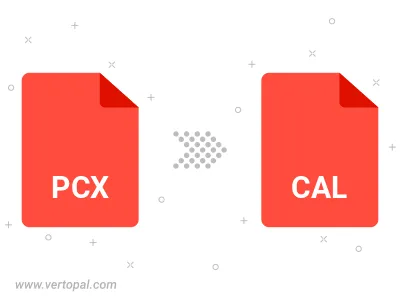
To change PCX format to CAL, upload your PCX file to proceed to the preview page. Use any available tools if you want to edit and manipulate your PCX file. Click on the convert button and wait for the convert to complete. Download the converted CAL file afterward.
Follow steps below if you have installed Vertopal CLI on your macOS system.
cd to PCX file location or include path to your input file.Follow steps below if you have installed Vertopal CLI on your Windows system.
cd to PCX file location or include path to your input file.Follow steps below if you have installed Vertopal CLI on your Linux system.
cd to PCX file location or include path to your input file.