Convert PCX to FF
Convert PCX images to FF format, edit and optimize images online and free.

The PCX file extension, standing for PiCture eXchange, is a raster image format developed by ZSoft Corporation in 1985 for its PC Paintbrush software. It became one of the first widely accepted DOS imaging standards, supporting palette-indexed images from 2 to 256 colors and later true-color (24-bit) images. PCX files use RLE (Run-Length Encoding) compression, making them smaller in size. Although largely replaced by formats like BMP, JPEG, and PNG, PCX was pivotal in early computer graphics and is still supported by various image processing software.
The Farbfeld (FF) file extension stands for "Farbfeld Lossless Image", a format designed for simplicity and efficiency in parsing and piping image data. Introduced by the Suckless community, Farbfeld stores images in a straightforward, uncompressed format, making it ideal for use with external compression algorithms. This format uses 32-bit RGBA values for each pixel, ensuring lossless quality. Its history traces back to the need for a minimalistic, easily manageable image format that avoids the complexity of integrated compression found in formats like PNG.
Select a PCX image from your computer, or drag & drop it on the page.
Choose any PCX to FF converter tools for a customized conversion, and click Convert.
Wait a few moments for the converter to complete its job, then download your FF file.
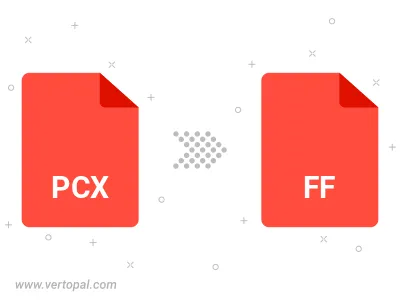
To change PCX format to FF, upload your PCX file to proceed to the preview page. Use any available tools if you want to edit and manipulate your PCX file. Click on the convert button and wait for the convert to complete. Download the converted FF file afterward.
Follow steps below if you have installed Vertopal CLI on your macOS system.
cd to PCX file location or include path to your input file.Follow steps below if you have installed Vertopal CLI on your Windows system.
cd to PCX file location or include path to your input file.Follow steps below if you have installed Vertopal CLI on your Linux system.
cd to PCX file location or include path to your input file.