Convert PCX to FL32
Convert PCX images to FL32 format, edit and optimize images online and free.

The PCX file extension, standing for PiCture eXchange, is a raster image format developed by ZSoft Corporation in 1985 for its PC Paintbrush software. It became one of the first widely accepted DOS imaging standards, supporting palette-indexed images from 2 to 256 colors and later true-color (24-bit) images. PCX files use RLE (Run-Length Encoding) compression, making them smaller in size. Although largely replaced by formats like BMP, JPEG, and PNG, PCX was pivotal in early computer graphics and is still supported by various image processing software.
The FL32 file extension stands for FilmLight Floating-point Image, used primarily within the Baselight color grading and finishing platform developed by FilmLight. This format supports high dynamic range imaging by utilizing 32-bit floating-point precision, ensuring accurate color representation and extensive post-production flexibility. Introduced to meet the demanding requirements of professional film and video production, FL32 files facilitate advanced color correction and visual effects workflows, maintaining high fidelity throughout the editing process.
Drag and drop a PCX file into the upload area to start conversion.
Customize the PCX to FL32 conversion using available tools before confirming.
Give the converter a few seconds, then download your FL32 file.
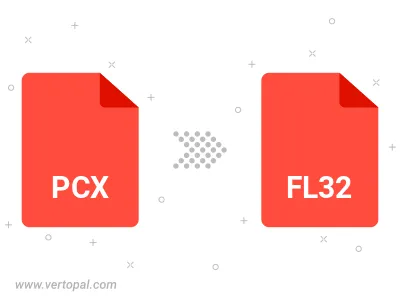
After setup, the Vertopal CLI tool converts PCX image seamlessly into FL32 image.
cd to move into the PCX directory or include the path.