Convert PCX to FPX
Convert PCX images to FPX format, edit and optimize images online and free.

The PCX file extension, standing for PiCture eXchange, is a raster image format developed by ZSoft Corporation in 1985 for its PC Paintbrush software. It became one of the first widely accepted DOS imaging standards, supporting palette-indexed images from 2 to 256 colors and later true-color (24-bit) images. PCX files use RLE (Run-Length Encoding) compression, making them smaller in size. Although largely replaced by formats like BMP, JPEG, and PNG, PCX was pivotal in early computer graphics and is still supported by various image processing software.
The FPX file extension stands for FlashPix Format, a bitmap image format developed in 1996 by Kodak, Microsoft, Hewlett-Packard, and Live Picture. It was designed to handle large image files efficiently by storing images at multiple resolutions within a single file, allowing quick access to the appropriate resolution based on display requirements. FlashPix uses Microsoft's structured storage format, which organizes hierarchical data in a single file. This format was particularly useful for digital photography and imaging applications, optimizing storage and bandwidth usage.
Choose the PCX image you want to convert by browsing your device.
Customize the PCX to FPX conversion using available tools before confirming.
Give the converter a few seconds, then download your FPX file.
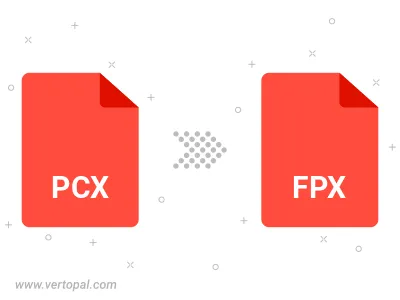
Prepare Vertopal CLI to process PCX image and deliver FPX image.
cd to move into the PCX directory or include the path.