Convert PCX to PHM
Convert PCX images to PHM format, edit and optimize images online and free.

The PCX file extension, standing for PiCture eXchange, is a raster image format developed by ZSoft Corporation in 1985 for its PC Paintbrush software. It became one of the first widely accepted DOS imaging standards, supporting palette-indexed images from 2 to 256 colors and later true-color (24-bit) images. PCX files use RLE (Run-Length Encoding) compression, making them smaller in size. Although largely replaced by formats like BMP, JPEG, and PNG, PCX was pivotal in early computer graphics and is still supported by various image processing software.
The PHM file extension stands for Portable Float-map Image (16-bit half), a format used for storing High Dynamic Range (HDR) images with 16-bit half-precision floating-point values. This format is particularly useful in applications requiring precise color representation and extensive dynamic range, such as computer graphics, image processing, and scientific visualization. Originating from the Portable FloatMap (PFM) format, PHM was developed to provide a more efficient storage solution by utilizing half-precision floats, thereby reducing file size while maintaining significant detail and accuracy.
Drag & drop any PCX file from your device or click the Choose File button to proceed.
Use the tools available for converting PCX to PHM and click the Convert button.
When the conversion status changes to successful, click on the Download button to get the final PHM image.
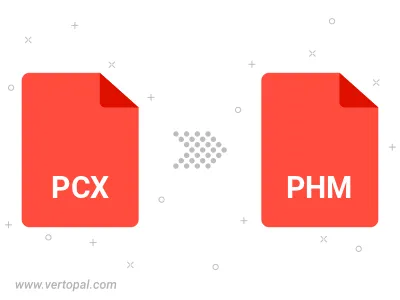
To change PCX format to PHM, upload your PCX file to proceed to the preview page. Use any available tools if you want to edit and manipulate your PCX file. Click on the convert button and wait for the convert to complete. Download the converted PHM file afterward.
Follow steps below if you have installed Vertopal CLI on your macOS system.
cd to PCX file location or include path to your input file.Follow steps below if you have installed Vertopal CLI on your Windows system.
cd to PCX file location or include path to your input file.Follow steps below if you have installed Vertopal CLI on your Linux system.
cd to PCX file location or include path to your input file.