Convert PCX to SIXEL
Convert PCX images to SIXEL format, edit and optimize images online and free.

The PCX file extension, standing for PiCture eXchange, is a raster image format developed by ZSoft Corporation in 1985 for its PC Paintbrush software. It became one of the first widely accepted DOS imaging standards, supporting palette-indexed images from 2 to 256 colors and later true-color (24-bit) images. PCX files use RLE (Run-Length Encoding) compression, making them smaller in size. Although largely replaced by formats like BMP, JPEG, and PNG, PCX was pivotal in early computer graphics and is still supported by various image processing software.
The SIXEL, or "six pixels", is a bitmap graphics format created by Digital Equipment Corporation (DEC) for their terminals and printers. Initially designed for DEC dot matrix printers like the LA50, it enabled the efficient transfer of bitmap graphics using a series of ASCII characters. Each character represents a 6-pixel high row, making it suitable for 7-bit serial communication. This format was later adapted for modern terminal emulators, extending its utility beyond its original scope.
Drag and drop a PCX file into the upload area to start conversion.
Finalize the PCX to SIXEL conversion by applying tools and clicking Convert.
You will be redirected to the download page to obtain the SIXEL image.
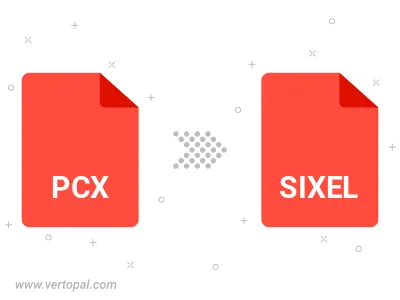
After setup, the Vertopal CLI tool converts PCX image seamlessly into SIXEL image.
cd to the PCX folder or include the path.