Convert PCX to VIPS
Convert PCX images to VIPS format, edit and optimize images online and free.

The PCX file extension, standing for PiCture eXchange, is a raster image format developed by ZSoft Corporation in 1985 for its PC Paintbrush software. It became one of the first widely accepted DOS imaging standards, supporting palette-indexed images from 2 to 256 colors and later true-color (24-bit) images. PCX files use RLE (Run-Length Encoding) compression, making them smaller in size. Although largely replaced by formats like BMP, JPEG, and PNG, PCX was pivotal in early computer graphics and is still supported by various image processing software.
The VIPS (Virtual Image Processing System) file format, developed by the libvips library, is designed for high-performance image processing with low memory usage. It supports arbitrary metadata and is optimized for command-line operations. Although not widely supported by other programs, it serves as an efficient intermediate format for tasks like image inversion and gamma correction. The format includes a 64-byte header with basic fields such as image width and a set of band-interleaved scanlines for the image data.
Drag and drop your PCX file or click Choose File to proceed.
Use conversion tools to process PCX image into VIPS image.
Finalize the VIPS image conversion and proceed with downloading the file.
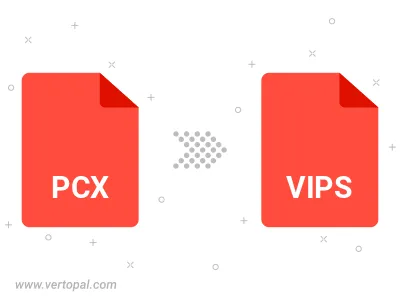
The Vertopal CLI tool provides efficient conversion from PCX image into VIPS image.