Convert POT to BMP
Convert POT presentation documents to BMP format, edit and optimize documents online and free.

A POT file, short for PowerPoint Template, is a legacy file format used by Microsoft PowerPoint versions 97 through 2003. It contains default layouts, formatting, and styles for slide shows, enabling users to create multiple presentations with consistent design. Since PowerPoint 2007, the Open XML format (POTX) has replaced the older binary format, offering improved file size, security, and interoperability. Despite this, newer versions of PowerPoint can still open and save POT files.
The BMP (Bitmap Image) file extension is a raster graphics format used primarily for storing digital images. Developed by Microsoft, BMP files retain high image quality due to their lack of compression, making them ideal for preserving detailed and colorful images. Introduced in the early days of Windows, BMP's simplicity and widespread compatibility have cemented its role in digital imaging, despite being superseded by more efficient formats in many applications.
Select any POT presentation document you wish to convert by clicking the Choose File button.
Use any available POT to BMP tools on the preview page and click Convert.
Let the conversion process finish, then download your BMP image.
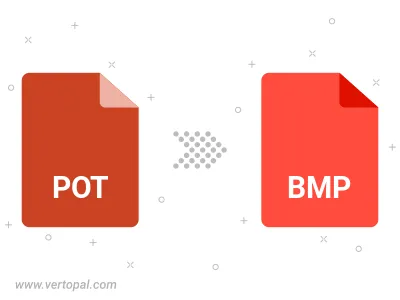
Convert POT to BMP version 2, BMP version 3, or BMP version 4.
To change POT format to BMP, upload your POT file to proceed to the preview page. Use any available tools if you want to edit and manipulate your POT file. Click on the convert button and wait for the convert to complete. Download the converted BMP file afterward.
Follow steps below if you have installed Vertopal CLI on your macOS system.
cd to POT file location or include path to your input file.Follow steps below if you have installed Vertopal CLI on your Windows system.
cd to POT file location or include path to your input file.Follow steps below if you have installed Vertopal CLI on your Linux system.
cd to POT file location or include path to your input file.