Convert PPT to BMP
Convert PPT presentation documents to BMP format, edit and optimize documents online and free.

PPT stands for "PowerPoint Presentation", a legacy file extension used by Microsoft PowerPoint, which is part of the Microsoft Office suite. Introduced in 1987, PPT files are primarily utilized for creating slide show presentations that include text, images, multimedia, and custom animations. Historically, the PPT format has been instrumental in business, education, and various professional settings for visually engaging presentations. It has since been succeeded by the PPTX format, which offers enhanced performance and security through XML-based structuring.
The BMP (Bitmap Image) file extension is a raster graphics format used primarily for storing digital images. Developed by Microsoft, BMP files retain high image quality due to their lack of compression, making them ideal for preserving detailed and colorful images. Introduced in the early days of Windows, BMP's simplicity and widespread compatibility have cemented its role in digital imaging, despite being superseded by more efficient formats in many applications.
Select a PPT file from your computer to initiate the upload.
Refine the PPT presentation document using tools before converting to BMP.
Wait for the converter to finalize, then access your BMP image.
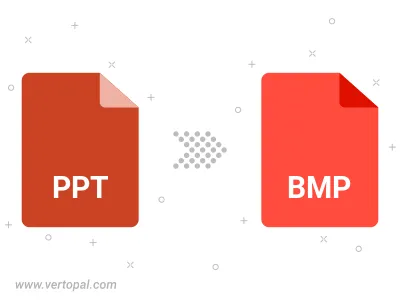
Convert PPT to BMP version 2, BMP version 3, or BMP version 4.
Once installed, Vertopal CLI supports conversion of PPT presentation document into BMP image.
cd to reach the PPT folder or reference the path.