Convert RAD to AVS
Convert RAD images to AVS format, edit and optimize images online and free.

The RAD file extension, associated with the Radiance software suite, stands for Radiance Scene Description. It is used to describe materials and geometry for lighting simulations and rendering programs. Developed by Greg Ward at Lawrence Berkeley National Laboratory, Radiance employs ray tracing and an octree data structure for accurate lighting calculations. RAD files are ASCII text files that must be compiled into an octree before rendering.
The AVS (Application Visualization System) X Image file format, developed by Stardent Computer for UNIX systems, is a high-end raster image format designed for scientific visualization and complex data representation. Its true-color images with an alpha channel provide superior image integrity and transparency capabilities, ensuring accurate and clear visual data. Despite the emergence of newer formats, AVS X Image's uncompressed nature maintains its relevance in professional IT applications.
Select a RAD file from your computer to initiate the upload.
Use conversion tools to process RAD image into AVS image.
You will be redirected to the download page to obtain the AVS image.
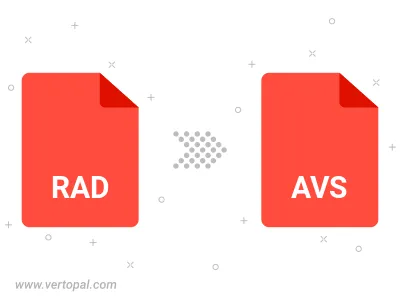
Once installed, Vertopal CLI supports conversion of RAD image into AVS image.