RLA Converter
Convert RLA images to a variety of formats, edit and optimize images online and free.

The RLA file extension stands for Run-Length Encoded, Version A, a bitmap image format developed by Alias/Wavefront. It is primarily used for storing raster graphics with run-length encoding to compress image data efficiently. RLA files are compatible with various image viewing and editing software, such as XnView. This format was popularized in the early days of computer graphics for its ability to handle arbitrary image channels and support efficient storage of large images.
Pick a RLA image from your computer and upload it to the converter.
Choose the output format that aligns with your RLA file conversion.
Once processing is finished, the file will be available for download.
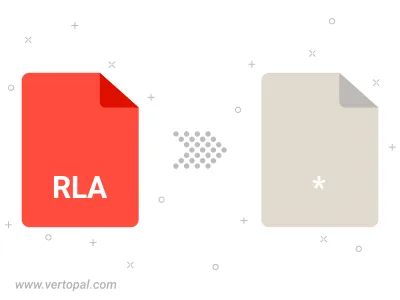
Once Vertopal CLI is ready, you can process RLA image files.
cd into the RLA directory or specify the path.