Convert RLE to ART
Convert RLE images to ART format, edit and optimize images online and free.

The RLE (Run-Length Encoded) file extension, associated with the Utah Raster Toolkit, is a lossless image compression format used primarily for 4 or 8-bit bitmap images. Developed at the University of Utah, it employs run-length encoding to compress data by reducing consecutive repeated values, making it efficient for simple graphics like icons and line drawings. Historically, it was widely used in early versions of Windows and CompuServe software.
The ART file extension, associated with PFS: 1st Publisher, stands for "AOLpress Raster Technology". Developed by America Online (AOL), this format was designed to optimize image download speeds over slow internet connections by employing high compression ratios. ART files store single, highly compressed images, allowing for incremental rendering similar to progressive JPEGs. While it was useful in the past, the ART format has largely been replaced by more modern image formats.
Drag & drop any RLE file from your device or click the Choose File button to proceed.
Before clicking the Convert button, use any available RLE to ART tools.
Let the conversion process finish, then download your ART image.
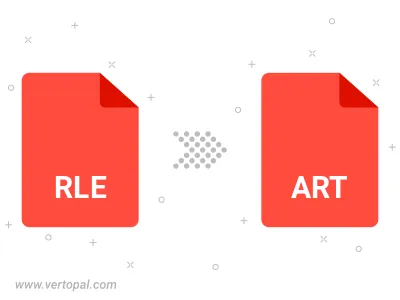
To change RLE format to ART, upload your RLE file to proceed to the preview page. Use any available tools if you want to edit and manipulate your RLE file. Click on the convert button and wait for the convert to complete. Download the converted ART file afterward.
Follow steps below if you have installed Vertopal CLI on your macOS system.
cd to RLE file location or include path to your input file.Follow steps below if you have installed Vertopal CLI on your Windows system.
cd to RLE file location or include path to your input file.Follow steps below if you have installed Vertopal CLI on your Linux system.
cd to RLE file location or include path to your input file.