Convert RLE to BRF
Convert RLE images to BRF format, edit and optimize images online and free.

The RLE (Run-Length Encoded) file extension, associated with the Utah Raster Toolkit, is a lossless image compression format used primarily for 4 or 8-bit bitmap images. Developed at the University of Utah, it employs run-length encoding to compress data by reducing consecutive repeated values, making it efficient for simple graphics like icons and line drawings. Historically, it was widely used in early versions of Windows and CompuServe software.
The Braille Ready Format (BRF) is a digital text file format used to store braille transcriptions. Developed by the National Federation of the Blind and the American Printing House for the Blind, BRF files represent braille pages in ASCII text, making them readable by braille displays and embossers. This format supports both contracted and uncontracted braille, facilitating accessibility for visually impaired users. BRF files are essential for converting printed text into a format usable by braille notetakers and refreshable braille displays.
Choose any RLE image from your computer, or drag & drop a RLE file onto this page.
Before clicking the Convert button, use any available RLE to BRF tools.
Let the conversion process finish, then download your BRF image.
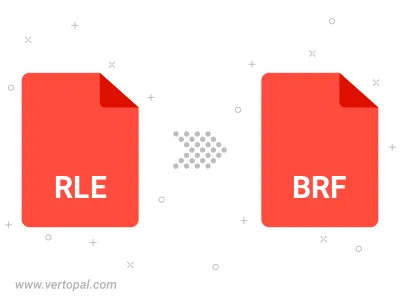
To change RLE format to BRF, upload your RLE file to proceed to the preview page. Use any available tools if you want to edit and manipulate your RLE file. Click on the convert button and wait for the convert to complete. Download the converted BRF file afterward.
Follow steps below if you have installed Vertopal CLI on your macOS system.
cd to RLE file location or include path to your input file.Follow steps below if you have installed Vertopal CLI on your Windows system.
cd to RLE file location or include path to your input file.Follow steps below if you have installed Vertopal CLI on your Linux system.
cd to RLE file location or include path to your input file.