Convert RLE to CIN
Convert RLE images to CIN format, edit and optimize images online and free.

The RLE (Run-Length Encoded) file extension, associated with the Utah Raster Toolkit, is a lossless image compression format used primarily for 4 or 8-bit bitmap images. Developed at the University of Utah, it employs run-length encoding to compress data by reducing consecutive repeated values, making it efficient for simple graphics like icons and line drawings. Historically, it was widely used in early versions of Windows and CompuServe software.
The CIN file extension stands for Kodak Cineon Bitmap Image, a format developed by Kodak in 1992 to digitize film images for electronic compositing, manipulation, and enhancement. It stores a single frame from a motion picture or video data stream with 10-bit color depth per RGB channel. Although the Cineon System is now discontinued, the format is still used in visual effects and film restoration. CIN files can be opened and converted using applications like Adobe Photoshop and XnViewMP.
Drag & drop or browse your device to select and upload your RLE file.
Use any available RLE to CIN tools on the preview page and click Convert.
Wait a few moments for the converter to complete its job, then download your CIN file.
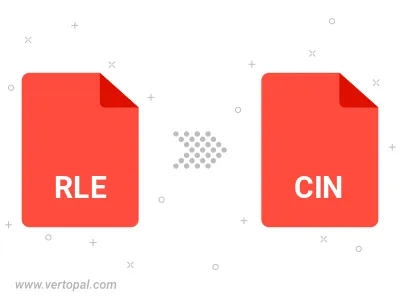
To change RLE format to CIN, upload your RLE file to proceed to the preview page. Use any available tools if you want to edit and manipulate your RLE file. Click on the convert button and wait for the convert to complete. Download the converted CIN file afterward.
Follow steps below if you have installed Vertopal CLI on your macOS system.
cd to RLE file location or include path to your input file.Follow steps below if you have installed Vertopal CLI on your Windows system.
cd to RLE file location or include path to your input file.Follow steps below if you have installed Vertopal CLI on your Linux system.
cd to RLE file location or include path to your input file.