Convert RLE to HEIC
Convert RLE images to HEIC format, edit and optimize images online and free.

The RLE (Run-Length Encoded) file extension, associated with the Utah Raster Toolkit, is a lossless image compression format used primarily for 4 or 8-bit bitmap images. Developed at the University of Utah, it employs run-length encoding to compress data by reducing consecutive repeated values, making it efficient for simple graphics like icons and line drawings. Historically, it was widely used in early versions of Windows and CompuServe software.
The High Efficiency Image Container (HEIC) is a file extension used to store images and image sequences, leveraging the High Efficiency Image Format (HEIF). Developed by the Moving Picture Experts Group (MPEG) and introduced in 2015, HEIC files are acclaimed for their superior compression efficiency, which allows for high-quality images at smaller file sizes. This format is widely used in modern digital devices, including smartphones and cameras, to optimize storage capacity without compromising image quality. It supports advanced features such as live photos, burst photo sequences, and transparent images, making it integral for contemporary digital imaging solutions.
Drag & drop any RLE file from your device or click the Choose File button to proceed.
For an advanced conversion, use the RLE to HEIC optional tools available on the preview page and click the Convert button.
When the conversion status changes to successful, click on the Download button to get the final HEIC image.
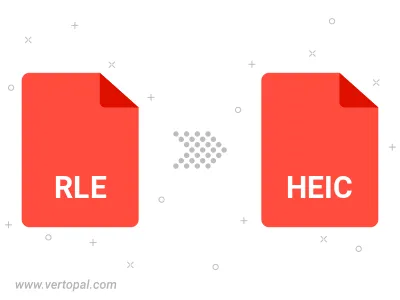
To change RLE format to HEIC, upload your RLE file to proceed to the preview page. Use any available tools if you want to edit and manipulate your RLE file. Click on the convert button and wait for the convert to complete. Download the converted HEIC file afterward.
Follow steps below if you have installed Vertopal CLI on your macOS system.
cd to RLE file location or include path to your input file.Follow steps below if you have installed Vertopal CLI on your Windows system.
cd to RLE file location or include path to your input file.Follow steps below if you have installed Vertopal CLI on your Linux system.
cd to RLE file location or include path to your input file.