Convert RLE to PHM
Convert RLE images to PHM format, edit and optimize images online and free.

The RLE (Run-Length Encoded) file extension, associated with the Utah Raster Toolkit, is a lossless image compression format used primarily for 4 or 8-bit bitmap images. Developed at the University of Utah, it employs run-length encoding to compress data by reducing consecutive repeated values, making it efficient for simple graphics like icons and line drawings. Historically, it was widely used in early versions of Windows and CompuServe software.
The PHM file extension stands for Portable Float-map Image (16-bit half), a format used for storing High Dynamic Range (HDR) images with 16-bit half-precision floating-point values. This format is particularly useful in applications requiring precise color representation and extensive dynamic range, such as computer graphics, image processing, and scientific visualization. Originating from the Portable FloatMap (PFM) format, PHM was developed to provide a more efficient storage solution by utilizing half-precision floats, thereby reducing file size while maintaining significant detail and accuracy.
Select a RLE file from your computer to initiate the upload.
Choose optional RLE to PHM tools for advanced conversion.
Give the converter a few seconds, then download your PHM file.
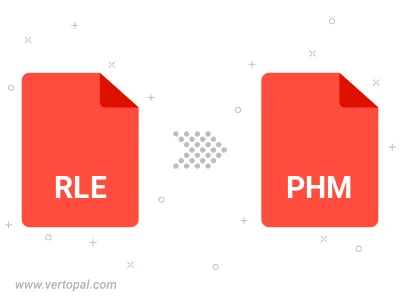
Once installed, Vertopal CLI supports conversion of RLE image into PHM image.