Convert RLE to SIX
Convert RLE images to SIX format, edit and optimize images online and free.

The RLE (Run-Length Encoded) file extension, associated with the Utah Raster Toolkit, is a lossless image compression format used primarily for 4 or 8-bit bitmap images. Developed at the University of Utah, it employs run-length encoding to compress data by reducing consecutive repeated values, making it efficient for simple graphics like icons and line drawings. Historically, it was widely used in early versions of Windows and CompuServe software.
The SIX file extension, short for "six pixels", is a bitmap graphics format developed by Digital Equipment Corporation (DEC) for their terminals and printers. Introduced initially to send bitmap graphics to DEC dot matrix printers like the LA50, SIX later facilitated the transfer of soft fonts to terminals such as the VT220. This format encodes images using a series of six-pixel-high patterns, making it efficient for transmitting graphics over 7-bit serial links. Rediscovered around 2010, SIX remains in use with modern terminal emulators for tasks like video playback.
Click Choose File to upload a RLE image from your device.
Use conversion tools to process RLE image into SIX image.
You will be redirected to the download page to obtain the SIX image.
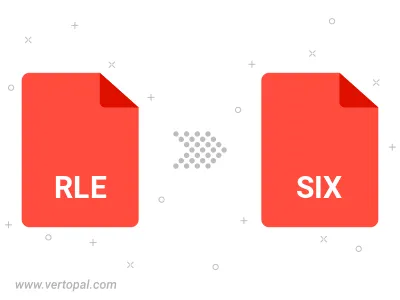
Vertopal CLI manages conversion from RLE image into SIX image once installed.