Convert RMF to VST
Convert RMF images to VST format, edit and optimize images online and free.

The RMF (Raw Media Format) file extension is primarily associated with Canon's digital cinema cameras. RMF files store uncompressed raw image data, capturing each frame in high detail, which is crucial for post-production flexibility. Introduced with Canon's Cinema EOS line, RMF files are used in professional filmmaking to maintain maximum image quality by preserving the original sensor data. This format supports high dynamic range and color depth, making it ideal for advanced color grading and visual effects.
The VST file extension, associated with Truevision Advanced Raster Graphics Adapter (TARGA), is a raster graphics file format developed by Truevision Inc. (now part of Avid Technology) in 1984. It was designed for high-color display support on IBM-compatible PCs and is commonly used for digital photos and textures. The format supports various color depths and includes an alpha channel for transparency. It remains popular in the video and animation industry due to its ability to handle large, high-quality images with minimal quality loss.
Drag and drop a RMF file into the upload area to start conversion.
Customize the RMF to VST conversion using available tools before confirming.
When the VST status is successful, download the file immediately.
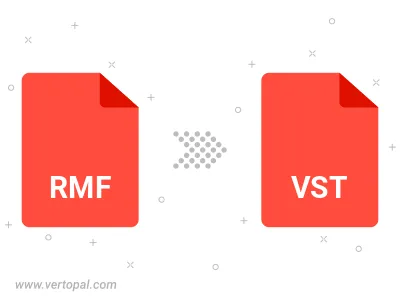
After setup, the Vertopal CLI tool converts RMF image seamlessly into VST image.
cd to move into the RMF directory or include the path.