Convert RW2 to AVS
Convert RW2 images to AVS format, edit and optimize images online and free.

The RW2 file extension stands for Panasonic Digital Camera Raw Image File, primarily used by Panasonic LUMIX cameras. This format captures uncompressed image data directly from the camera's sensor, ensuring high-quality images suitable for professional editing. Introduced with models like the LUMIX LX3 and LX5, RW2 files are based on the TIFF specification and are similar to other raw formats like RAW and RWL. These files can be opened and edited using various software.
The AVS (Application Visualization System) X Image file format, developed by Stardent Computer for UNIX systems, is a high-end raster image format designed for scientific visualization and complex data representation. Its true-color images with an alpha channel provide superior image integrity and transparency capabilities, ensuring accurate and clear visual data. Despite the emergence of newer formats, AVS X Image's uncompressed nature maintains its relevance in professional IT applications.
Drag & drop or browse your device to select and upload your RW2 file.
Use any available RW2 to AVS tools on the preview page and click Convert.
Wait a few moments for the converter to complete its job, then download your AVS file.
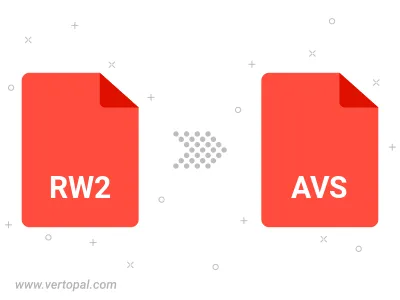
To change RW2 format to AVS, upload your RW2 file to proceed to the preview page. Use any available tools if you want to edit and manipulate your RW2 file. Click on the convert button and wait for the convert to complete. Download the converted AVS file afterward.
Follow steps below if you have installed Vertopal CLI on your macOS system.
cd to RW2 file location or include path to your input file.Follow steps below if you have installed Vertopal CLI on your Windows system.
cd to RW2 file location or include path to your input file.Follow steps below if you have installed Vertopal CLI on your Linux system.
cd to RW2 file location or include path to your input file.