Convert SIX to AVS
Convert SIX images to AVS format, edit and optimize images online and free.

The SIX file extension, short for "six pixels", is a bitmap graphics format developed by Digital Equipment Corporation (DEC) for their terminals and printers. Introduced initially to send bitmap graphics to DEC dot matrix printers like the LA50, SIX later facilitated the transfer of soft fonts to terminals such as the VT220. This format encodes images using a series of six-pixel-high patterns, making it efficient for transmitting graphics over 7-bit serial links. Rediscovered around 2010, SIX remains in use with modern terminal emulators for tasks like video playback.
The AVS (Application Visualization System) X Image file format, developed by Stardent Computer for UNIX systems, is a high-end raster image format designed for scientific visualization and complex data representation. Its true-color images with an alpha channel provide superior image integrity and transparency capabilities, ensuring accurate and clear visual data. Despite the emergence of newer formats, AVS X Image's uncompressed nature maintains its relevance in professional IT applications.
Drag & drop or browse your device to select and upload your SIX file.
Use any available convert tools on the preview page, and click Convert.
Wait for the converter to finish and download your AVS image.
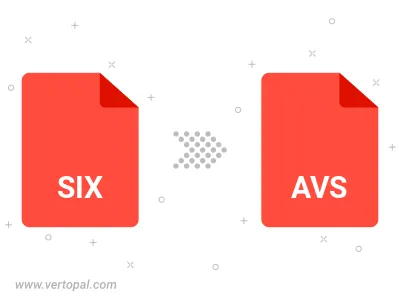
To change SIX format to AVS, upload your SIX file to proceed to the preview page. Use any available tools if you want to edit and manipulate your SIX file. Click on the convert button and wait for the convert to complete. Download the converted AVS file afterward.
Follow steps below if you have installed Vertopal CLI on your macOS system.
cd to SIX file location or include path to your input file.Follow steps below if you have installed Vertopal CLI on your Windows system.
cd to SIX file location or include path to your input file.Follow steps below if you have installed Vertopal CLI on your Linux system.
cd to SIX file location or include path to your input file.