Convert SIX to DCX
Convert SIX images to DCX format, edit and optimize images online and free.

The SIX file extension, short for "six pixels", is a bitmap graphics format developed by Digital Equipment Corporation (DEC) for their terminals and printers. Introduced initially to send bitmap graphics to DEC dot matrix printers like the LA50, SIX later facilitated the transfer of soft fonts to terminals such as the VT220. This format encodes images using a series of six-pixel-high patterns, making it efficient for transmitting graphics over 7-bit serial links. Rediscovered around 2010, SIX remains in use with modern terminal emulators for tasks like video playback.
The DCX file extension, standing for ZSoft Multi-page Paintbrush Image, is a raster image format developed by ZSoft Corporation. It is primarily used for creating multi-page digital fax files, containing a sequence of PCX images. Each DCX file begins with a small header identifying the file, followed by multiple embedded PCX files. This format was widely adopted in early digital faxing and document imaging applications due to its ability to handle multiple pages within a single file.
Click the Choose File button to select the SIX file.
Check the file preview quickly and use SIX to DCX tools if you need to change the conversion settings.
Once the convert is complete, you can download the final DCX file.
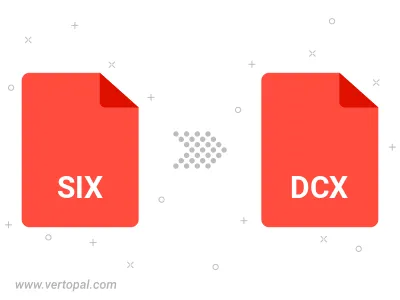
To change SIX format to DCX, upload your SIX file to proceed to the preview page. Use any available tools if you want to edit and manipulate your SIX file. Click on the convert button and wait for the convert to complete. Download the converted DCX file afterward.
Follow steps below if you have installed Vertopal CLI on your macOS system.
cd to SIX file location or include path to your input file.Follow steps below if you have installed Vertopal CLI on your Windows system.
cd to SIX file location or include path to your input file.Follow steps below if you have installed Vertopal CLI on your Linux system.
cd to SIX file location or include path to your input file.