Convert SIX to JBG
Convert SIX images to JBG format, edit and optimize images online and free.

The SIX file extension, short for "six pixels", is a bitmap graphics format developed by Digital Equipment Corporation (DEC) for their terminals and printers. Introduced initially to send bitmap graphics to DEC dot matrix printers like the LA50, SIX later facilitated the transfer of soft fonts to terminals such as the VT220. This format encodes images using a series of six-pixel-high patterns, making it efficient for transmitting graphics over 7-bit serial links. Rediscovered around 2010, SIX remains in use with modern terminal emulators for tasks like video playback.
The JBG file extension stands for Joint Bi-level Image Group, a format developed for efficient lossless compression of binary images, primarily used in fax transmissions. Introduced by the Joint Bi-level Image Experts Group, JBG files store 1-bit raster images and offer superior compression compared to older standards like CCITT Group 3 and 4. Although initially popular for fax machines, the format has largely been superseded by JBIG2, which provides even better compression.
Drag & drop any SIX file from your device or click the Choose File button to proceed.
Pick any SIX to JBG tools if you need to edit your SIX file, then click the Convert button.
Let the file convert, then you can download your JBG file right afterward.
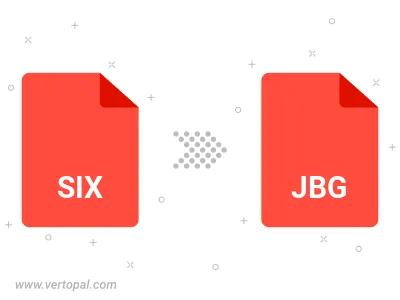
To change SIX format to JBG, upload your SIX file to proceed to the preview page. Use any available tools if you want to edit and manipulate your SIX file. Click on the convert button and wait for the convert to complete. Download the converted JBG file afterward.
Follow steps below if you have installed Vertopal CLI on your macOS system.
cd to SIX file location or include path to your input file.Follow steps below if you have installed Vertopal CLI on your Windows system.
cd to SIX file location or include path to your input file.Follow steps below if you have installed Vertopal CLI on your Linux system.
cd to SIX file location or include path to your input file.