Convert SIX to JBIG
Convert SIX images to JBIG format, edit and optimize images online and free.

The SIX file extension, short for "six pixels", is a bitmap graphics format developed by Digital Equipment Corporation (DEC) for their terminals and printers. Introduced initially to send bitmap graphics to DEC dot matrix printers like the LA50, SIX later facilitated the transfer of soft fonts to terminals such as the VT220. This format encodes images using a series of six-pixel-high patterns, making it efficient for transmitting graphics over 7-bit serial links. Rediscovered around 2010, SIX remains in use with modern terminal emulators for tasks like video playback.
The JBIG (Joint Bi-level Image Group) file extension, standardized as ISO/IEC 11544 and ITU-T T.82 in 1993, is a lossless image compression format primarily used for binary images, such as those in fax transmissions. Developed by the Joint Bi-level Image Experts Group, JBIG offers significant compression efficiency over previous standards, achieving up to 50% better compression than Fax Group 4. Its history dates back to 1988 when ISO and CCITT collaborated to create a unified standard for bi-level image coding.
Choose your SIX image for uploading to our SIX converter.
Check the file preview quickly and use SIX to JBIG tools if you need to change the conversion settings.
Once the convert is complete, you can download the final JBIG file.
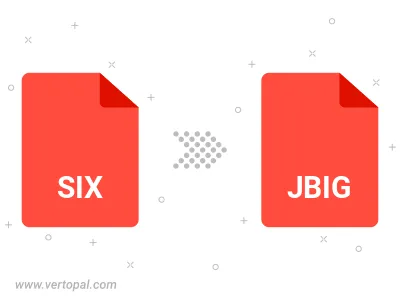
To change SIX format to JBIG, upload your SIX file to proceed to the preview page. Use any available tools if you want to edit and manipulate your SIX file. Click on the convert button and wait for the convert to complete. Download the converted JBIG file afterward.
Follow steps below if you have installed Vertopal CLI on your macOS system.
cd to SIX file location or include path to your input file.Follow steps below if you have installed Vertopal CLI on your Windows system.
cd to SIX file location or include path to your input file.Follow steps below if you have installed Vertopal CLI on your Linux system.
cd to SIX file location or include path to your input file.