Convert STW to MUSE
Convert STW documents to MUSE format, edit and optimize documents online and free.

The STW file extension stands for StarOffice Document Template. Developed by Sun Microsystems (later acquired by Oracle Corporation), it was used in the StarOffice suite to create document templates with consistent layouts and formatting. These templates facilitated uniformity across various documents like letters and reports. With the advent of Apache OpenOffice, the ODT (OpenDocument Text) format replaced STW, but STW files remain compatible with older versions of StarOffice and OpenOffice.
The MUSE file extension, part of the Amuse Markup Language, is used for documents formatted with AmuseWiki. It simplifies document creation by using contextual markup rules for formatting. Developed by John Wiegley and maintained by Michael Olson, it aims to make document creation more intuitive. The extension is primarily used for creating and managing wiki pages and other text documents.
Select a STW document from your computer, or drag & drop it on the page.
Use any available STW to MUSE tools on the preview page and click Convert.
You will be redirected to the download page to see the conversion status and download your MUSE file.
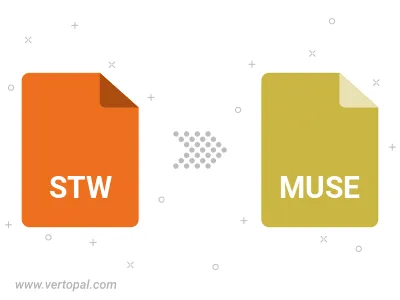
To change STW format to MUSE, upload your STW file to proceed to the preview page. Use any available tools if you want to edit and manipulate your STW file. Click on the convert button and wait for the convert to complete. Download the converted MUSE file afterward.
Follow steps below if you have installed Vertopal CLI on your macOS system.
cd to STW file location or include path to your input file.Follow steps below if you have installed Vertopal CLI on your Windows system.
cd to STW file location or include path to your input file.Follow steps below if you have installed Vertopal CLI on your Linux system.
cd to STW file location or include path to your input file.