Convert T42 to PT3
Convert T42 fonts to PT3 format, edit and optimize fonts online and free.

The T42 file extension stands for Type 42 and is primarily used for PostScript fonts, which are TrueType fonts encapsulated in a PostScript wrapper. This format was developed by Adobe Systems to enable the use of TrueType fonts in PostScript environments, facilitating compatibility and high-quality font rendering in printing and digital media. Type 42 fonts are widely utilized in desktop publishing and graphic design due to their scalability and precision.
PostScript Type 3 (PT3) is a file format developed by Adobe Systems in the 1980s for font files in PostScript language. Unlike the more common PostScript Type 1 format, PT3 allows for the inclusion of complex graphics and color. However, it is less widely used due to its lack of support for hinting, which affects the clarity of text at small sizes. PT3 was largely replaced by Type 1 fonts and later OpenType formats. It served as an important step in the evolution of digital typography, allowing greater flexibility and creativity in font design.
Drag and drop or manually select the T42 file from your system.
Check the preview and configure T42 to PT3 tools before proceeding.
Click Download after the PT3 conversion ends to get your file.
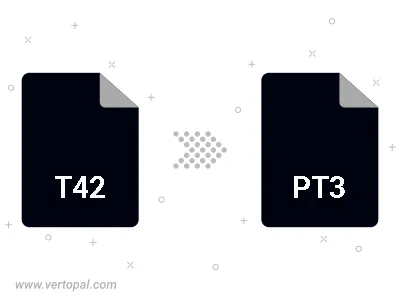
The Vertopal CLI ensures reliable conversion of T42 font into PT3 font formats.