Convert TIF to PJPEG
Convert TIF images to PJPEG format, edit and optimize images online and free.

TIF, short for Tagged Image File Format, is a flexible and adaptable file format that was introduced in the mid-1980s by Aldus Corporation, now Adobe Systems. Primarily used for storing high-quality raster graphics and images, TIF files are widely adopted in professional environments such as graphic design, medical imaging, and desktop publishing due to their support for lossless compression and extensive metadata capabilities. The format's longevity and adaptability have made it a staple in image archiving and complex image editing tasks, ensuring consistency and high resolution across various platforms and applications.
The PJPEG (Progressive JPEG) is a file extension for images that enhances the standard JPEG format by displaying images in successive waves of increasing detail, improving the user experience during slow network conditions. The JPEG stands for "Joint Photographic Experts Group", the organization that developed the standard in 1992. PJPEG is particularly useful for web applications, as it allows images to appear more quickly and progressively refine in quality, rather than loading from top to bottom like baseline JPEGs.
Click the Choose File button to select the TIF file.
Use the tools available for converting TIF to PJPEG and click the Convert button.
Let the conversion process finish, then download your PJPEG image.
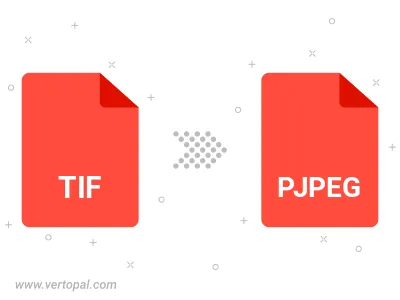
Rotate TIF to right (90° clockwise), to left (90° counter-clockwise), 180°, and convert it to PJPEG.
Flip TIF vertically and/or horizontally (flop), and convert it to PJPEG.
Convert TIF to PJPEG and change the PJPEG quality by adjusting the JPEG compression level.
To change TIF format to PJPEG, upload your TIF file to proceed to the preview page. Use any available tools if you want to edit and manipulate your TIF file. Click on the convert button and wait for the convert to complete. Download the converted PJPEG file afterward.
Follow steps below if you have installed Vertopal CLI on your macOS system.
cd to TIF file location or include path to your input file.Follow steps below if you have installed Vertopal CLI on your Windows system.
cd to TIF file location or include path to your input file.Follow steps below if you have installed Vertopal CLI on your Linux system.
cd to TIF file location or include path to your input file.