Convert TIFF to MIFF
Convert TIFF images to MIFF format, edit and optimize images online and free.

The Tagged Image File Format (TIFF) is a flexible and adaptable image file format widely used in professional environments due to its ability to store high-quality images with rich detail. Developed by Aldus Corporation in 1986, TIFF files support various color spaces and compression methods, making them ideal for archival purposes, high-resolution scanning, and desktop publishing. Its versatility and robust metadata handling ensure that TIFF remains a staple in industries requiring precise image fidelity.
The Magick Image File Format (MIFF) is a platform-independent format developed by John Cristy for ImageMagick, designed to store bitmap images. MIFF supports extensive metadata, including image color profiles, comments, and copyright information, making it versatile for various applications. It is particularly useful in image processing and conversion tasks due to its ability to handle multiple image formats like JPEG, TIFF, and PNG. MIFF's history dates back to its inception as part of the ImageMagick toolkit, which is widely used for image manipulation across different platforms.
Choose a TIFF image and upload it to the converter.
Choose optional TIFF to MIFF tools for advanced conversion.
When the MIFF status is successful, download the file immediately.
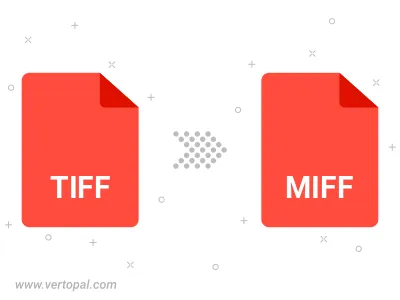
Rotate TIFF to right (90° clockwise), to left (90° counter-clockwise), 180°, and convert it to MIFF.
Flip TIFF vertically and/or horizontally (flop), and convert it to MIFF.
With Vertopal CLI installed, you can convert TIFF image directly into MIFF image.