Convert TIFF to VIFF
Convert TIFF images to VIFF format, edit and optimize images online and free.

The Tagged Image File Format (TIFF) is a flexible and adaptable image file format widely used in professional environments due to its ability to store high-quality images with rich detail. Developed by Aldus Corporation in 1986, TIFF files support various color spaces and compression methods, making them ideal for archival purposes, high-resolution scanning, and desktop publishing. Its versatility and robust metadata handling ensure that TIFF remains a staple in industries requiring precise image fidelity.
The Khoros Visualization Image File Format (VIFF), developed by AccuSoft Corporation, is a bitmap image format used primarily within the Khoros software environment for scientific and engineering applications. It supports various image types, including grayscale, color, and multi-spectral images, making it useful for visualizing complex datasets. Despite its powerful capabilities, VIFF is now considered somewhat obsolete due to the emergence of newer, more versatile image formats. However, it remains an important part of the history of image processing and visualization technologies.
Click Choose File to upload a TIFF image from your device.
Select customization options for TIFF to VIFF conversion, then click Convert.
You will be redirected to the download page to obtain the VIFF image.
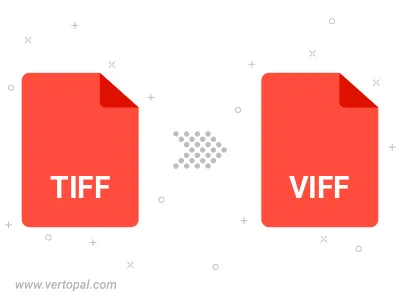
Rotate TIFF to right (90° clockwise), to left (90° counter-clockwise), 180°, and convert it to VIFF.
Flip TIFF vertically and/or horizontally (flop), and convert it to VIFF.
Vertopal CLI manages conversion from TIFF image into VIFF image once installed.