Convert to VST
Convert any image to VST format, edit and optimize images online and free.

The VST file extension, associated with Truevision Advanced Raster Graphics Adapter (TARGA), is a raster graphics file format developed by Truevision Inc. (now part of Avid Technology) in 1984. It was designed for high-color display support on IBM-compatible PCs and is commonly used for digital photos and textures. The format supports various color depths and includes an alpha channel for transparency. It remains popular in the video and animation industry due to its ability to handle large, high-quality images with minimal quality loss.
Select the file you want to convert by clicking Choose File.
Configure VST settings with available tools and complete by pressing Convert.
Click Download to access the final VST image.
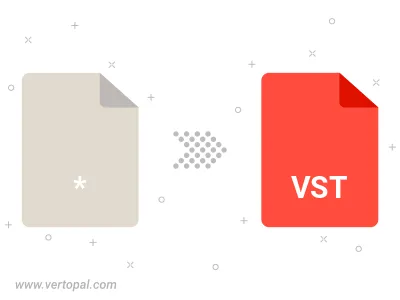
The Vertopal CLI tool allows conversion directly into VST image.
cd to the input file directory or reference the path.