Convert UOT to CONTEXT
Convert UOT documents to CONTEXT format, edit and optimize documents online and free.

The UOT (Uniform Office Document) file extension is used for documents created in the Uniform Office Format (UOF), an open standard developed for Chinese office productivity applications. It uses an XML format to describe the document and is compressed to reduce file size. UOT files can be opened by OpenOffice and its variants. The format is similar to the OASIS OpenDocument format but is not compatible with it.
The CONTEXT file extension, associated with the ConTeXt Markup Language, is used for documents written in ConTeXt, a powerful typesetting system designed for creating complex and high-quality documents. ConTeXt, which refers to "Context", was developed by Hans Hagen and Ton Otten in the early 1990s as an alternative to LaTeX, offering more flexibility and control over document layout and design. It is widely used in academic and professional publishing for its ability to handle intricate typographical tasks efficiently.
Click Choose File and pick the UOT document required for conversion.
Adjust UOT to CONTEXT settings with tools, then press Convert.
Download your CONTEXT markup document once the conversion process is complete.
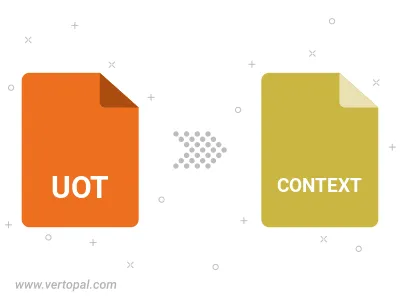
Vertopal CLI enables structured conversion from UOT document to CONTEXT markup document.
cd into the UOT file directory or provide the path.