Convert VDA to BMP
Convert VDA images to BMP format, edit and optimize images online and free.

The VDA file extension, associated with Truevision Advanced Raster Graphics Adapter (TARGA), is a raster graphics file format developed by Truevision Inc. It was designed for high-color and true-color display on IBM-compatible PCs, supporting resolutions matching NTSC and PAL video formats. VDA files are used for digital photos, textures, and video editing, offering various color depths (8 to 32 bits) and alpha channel transparency. The format includes both lossless and lossy compression options, ensuring high-quality image preservation.
The BMP (Bitmap Image) file extension is a raster graphics format used primarily for storing digital images. Developed by Microsoft, BMP files retain high image quality due to their lack of compression, making them ideal for preserving detailed and colorful images. Introduced in the early days of Windows, BMP's simplicity and widespread compatibility have cemented its role in digital imaging, despite being superseded by more efficient formats in many applications.
Choose any VDA image from your computer, or drag & drop a VDA file onto this page.
Choose any VDA to BMP converter tools for a customized conversion, and click Convert.
You will be redirected to the download page to see the conversion status and download your BMP file.
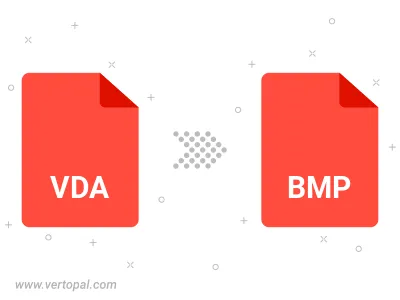
Rotate VDA to right (90° clockwise), to left (90° counter-clockwise), 180°, and convert it to BMP.
Flip VDA vertically and/or horizontally (flop), and convert it to BMP.
Convert VDA to BMP version 2, BMP version 3, or BMP version 4.
To change VDA format to BMP, upload your VDA file to proceed to the preview page. Use any available tools if you want to edit and manipulate your VDA file. Click on the convert button and wait for the convert to complete. Download the converted BMP file afterward.
Follow steps below if you have installed Vertopal CLI on your macOS system.
cd to VDA file location or include path to your input file.Follow steps below if you have installed Vertopal CLI on your Windows system.
cd to VDA file location or include path to your input file.Follow steps below if you have installed Vertopal CLI on your Linux system.
cd to VDA file location or include path to your input file.