Convert VDA to JP2
Convert VDA images to JP2 format, edit and optimize images online and free.

The VDA file extension, associated with Truevision Advanced Raster Graphics Adapter (TARGA), is a raster graphics file format developed by Truevision Inc. It was designed for high-color and true-color display on IBM-compatible PCs, supporting resolutions matching NTSC and PAL video formats. VDA files are used for digital photos, textures, and video editing, offering various color depths (8 to 32 bits) and alpha channel transparency. The format includes both lossless and lossy compression options, ensuring high-quality image preservation.
JP2 stands for JPEG 2000, developed by the Joint Photographic Experts Group. It's a file format designed for high-quality image compression, supporting both lossy and lossless compression. Introduced in the year 2000, JP2 offers superior image quality and efficient storage over the standard JPEG format, making it suitable for medical imaging, digital cinema, and archives requiring high-fidelity imagery. Its advanced features include better handling of color, metadata, and progressive decoding, ensuring it remains a vital tool in professional and technical applications.
Choose your VDA image for uploading to our VDA converter.
For an advanced conversion, use the VDA to JP2 optional tools available on the preview page and click the Convert button.
Let the conversion process finish, then download your JP2 image.
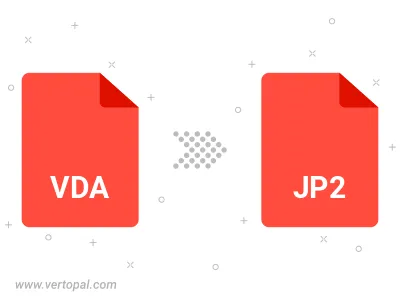
To change VDA format to JP2, upload your VDA file to proceed to the preview page. Use any available tools if you want to edit and manipulate your VDA file. Click on the convert button and wait for the convert to complete. Download the converted JP2 file afterward.
Follow steps below if you have installed Vertopal CLI on your macOS system.
cd to VDA file location or include path to your input file.Follow steps below if you have installed Vertopal CLI on your Windows system.
cd to VDA file location or include path to your input file.Follow steps below if you have installed Vertopal CLI on your Linux system.
cd to VDA file location or include path to your input file.