Convert VDA to MIFF
Convert VDA images to MIFF format, edit and optimize images online and free.

The VDA file extension, associated with Truevision Advanced Raster Graphics Adapter (TARGA), is a raster graphics file format developed by Truevision Inc. It was designed for high-color and true-color display on IBM-compatible PCs, supporting resolutions matching NTSC and PAL video formats. VDA files are used for digital photos, textures, and video editing, offering various color depths (8 to 32 bits) and alpha channel transparency. The format includes both lossless and lossy compression options, ensuring high-quality image preservation.
The Magick Image File Format (MIFF) is a platform-independent format developed by John Cristy for ImageMagick, designed to store bitmap images. MIFF supports extensive metadata, including image color profiles, comments, and copyright information, making it versatile for various applications. It is particularly useful in image processing and conversion tasks due to its ability to handle multiple image formats like JPEG, TIFF, and PNG. MIFF's history dates back to its inception as part of the ImageMagick toolkit, which is widely used for image manipulation across different platforms.
Choose the VDA image you want to convert by browsing your device.
Apply VDA to MIFF tools on the preview page and finalize with Convert.
Click Download after the MIFF conversion ends to get your file.
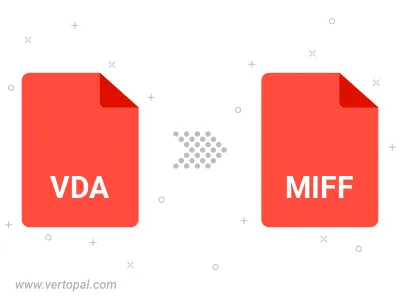
To change VDA format to MIFF, upload your VDA file to proceed to the preview page. Use any available tools if you want to edit and manipulate your VDA file. Click on the convert button and wait for the convert to complete. Download the converted MIFF file afterward.
Prepare Vertopal CLI to process VDA image and deliver MIFF image.