Convert VDA to SIX
Convert VDA images to SIX format, edit and optimize images online and free.

The VDA file extension, associated with Truevision Advanced Raster Graphics Adapter (TARGA), is a raster graphics file format developed by Truevision Inc. It was designed for high-color and true-color display on IBM-compatible PCs, supporting resolutions matching NTSC and PAL video formats. VDA files are used for digital photos, textures, and video editing, offering various color depths (8 to 32 bits) and alpha channel transparency. The format includes both lossless and lossy compression options, ensuring high-quality image preservation.
The SIX file extension, short for "six pixels", is a bitmap graphics format developed by Digital Equipment Corporation (DEC) for their terminals and printers. Introduced initially to send bitmap graphics to DEC dot matrix printers like the LA50, SIX later facilitated the transfer of soft fonts to terminals such as the VT220. This format encodes images using a series of six-pixel-high patterns, making it efficient for transmitting graphics over 7-bit serial links. Rediscovered around 2010, SIX remains in use with modern terminal emulators for tasks like video playback.
Drag and drop your VDA file or click Choose File to proceed.
Choose optional VDA to SIX tools for advanced conversion.
Finalize the SIX image conversion and proceed with downloading the file.
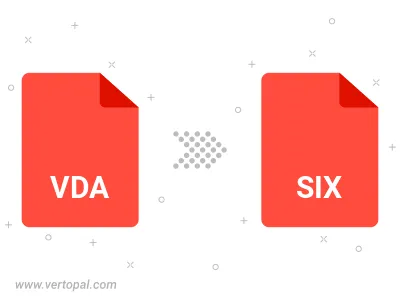
The Vertopal CLI tool provides efficient conversion from VDA image into SIX image.