Convert VICAR to AAI
Convert VICAR images to AAI format, edit and optimize images online and free.

The VICAR (Video Image Communication and Retrieval) file extension is a specialized raster image format developed by NASA's Jet Propulsion Laboratory in 1966 to manage and process imaging data from unmanned planetary missions. It supports multi-dimensional scientific data, including spectroscopic, hyperspectral, and radar imagery, making it suitable for space exploration, biomedical imaging, and geological studies. The format includes metadata for data integrity and usability, and the software system is now open-source.
The Dune HD AAI file extension, AAI, stands for Alpha-Alpha Image and is a raster image format used by Dune HD media players to display images with transparency, such as icons for Internet radio stations or channels. It stores 32-bit RGBA image data, which includes an alpha channel for transparency. This format is primarily used within Dune HD's ecosystem for organizing and displaying media content. The AAImageGen app, available from Dune HD, allows conversion of images like JPG, PNG, and BMP to AAI format.
Drag and drop your VICAR file or click Choose File to proceed.
Adjust VICAR to AAI settings with tools, then press Convert.
Once the AAI process is finished, the file will be ready for download.
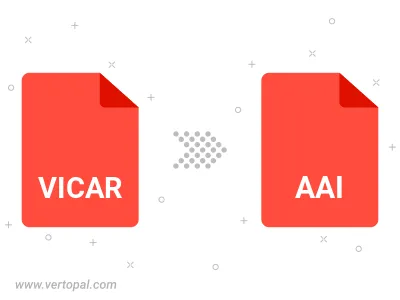
The Vertopal CLI tool provides efficient conversion from VICAR image into AAI image.
cd into the VICAR file directory or provide the path.