Convert VICAR to BIE
Convert VICAR images to BIE format, edit and optimize images online and free.

The VICAR (Video Image Communication and Retrieval) file extension is a specialized raster image format developed by NASA's Jet Propulsion Laboratory in 1966 to manage and process imaging data from unmanned planetary missions. It supports multi-dimensional scientific data, including spectroscopic, hyperspectral, and radar imagery, making it suitable for space exploration, biomedical imaging, and geological studies. The format includes metadata for data integrity and usability, and the software system is now open-source.
The BIE file extension, associated with the Joint Bi-level Image Experts Group, stands for "Binary Image Entity". This format was developed for efficient compression of binary images, primarily used in fax transmissions. Introduced in 1993, JBIG1 provided lossless compression, outperforming earlier standards like CCITT Group 3 and 4. It was later succeeded by JBIG2, which offered improved compression efficiency for bi-level images.
Select a VICAR image from your computer, or drag & drop it on the page.
Pick any VICAR to BIE tools if you need to edit your VICAR file, then click the Convert button.
Wait a couple of seconds for the converter to do the hard job, then download your BIE file.
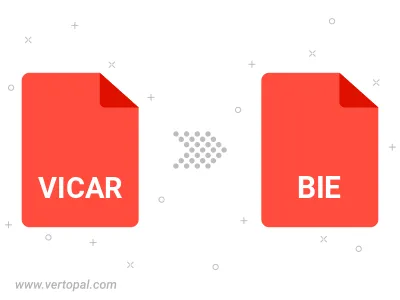
To change VICAR format to BIE, upload your VICAR file to proceed to the preview page. Use any available tools if you want to edit and manipulate your VICAR file. Click on the convert button and wait for the convert to complete. Download the converted BIE file afterward.
Follow steps below if you have installed Vertopal CLI on your macOS system.
cd to VICAR file location or include path to your input file.Follow steps below if you have installed Vertopal CLI on your Windows system.
cd to VICAR file location or include path to your input file.Follow steps below if you have installed Vertopal CLI on your Linux system.
cd to VICAR file location or include path to your input file.