Convert VICAR to BMP
Convert VICAR images to BMP format, edit and optimize images online and free.

The VICAR (Video Image Communication and Retrieval) file extension is a specialized raster image format developed by NASA's Jet Propulsion Laboratory in 1966 to manage and process imaging data from unmanned planetary missions. It supports multi-dimensional scientific data, including spectroscopic, hyperspectral, and radar imagery, making it suitable for space exploration, biomedical imaging, and geological studies. The format includes metadata for data integrity and usability, and the software system is now open-source.
The BMP (Bitmap Image) file extension is a raster graphics format used primarily for storing digital images. Developed by Microsoft, BMP files retain high image quality due to their lack of compression, making them ideal for preserving detailed and colorful images. Introduced in the early days of Windows, BMP's simplicity and widespread compatibility have cemented its role in digital imaging, despite being superseded by more efficient formats in many applications.
Choose any VICAR image from your computer, or drag & drop a VICAR file onto this page.
Pick any VICAR to BMP tools if you need to edit your VICAR file, then click the Convert button.
Wait a couple of seconds for the converter to do the hard job, then download your BMP file.
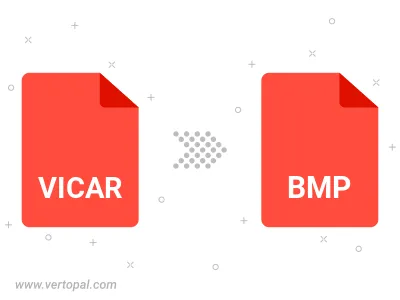
Rotate VICAR to right (90° clockwise), to left (90° counter-clockwise), 180°, and convert it to BMP.
Flip VICAR vertically and/or horizontally (flop), and convert it to BMP.
Convert VICAR to BMP version 2, BMP version 3, or BMP version 4.
To change VICAR format to BMP, upload your VICAR file to proceed to the preview page. Use any available tools if you want to edit and manipulate your VICAR file. Click on the convert button and wait for the convert to complete. Download the converted BMP file afterward.
Follow steps below if you have installed Vertopal CLI on your macOS system.
cd to VICAR file location or include path to your input file.Follow steps below if you have installed Vertopal CLI on your Windows system.
cd to VICAR file location or include path to your input file.Follow steps below if you have installed Vertopal CLI on your Linux system.
cd to VICAR file location or include path to your input file.