Convert VICAR to DPX
Convert VICAR images to DPX format, edit and optimize images online and free.

The VICAR (Video Image Communication and Retrieval) file extension is a specialized raster image format developed by NASA's Jet Propulsion Laboratory in 1966 to manage and process imaging data from unmanned planetary missions. It supports multi-dimensional scientific data, including spectroscopic, hyperspectral, and radar imagery, making it suitable for space exploration, biomedical imaging, and geological studies. The format includes metadata for data integrity and usability, and the software system is now open-source.
The DPX (Digital Picture Exchange) 2.0 file format is a widely adopted standard for exchanging high-quality, resolution-independent, pixel-based images, primarily used in the film and post-production industries. Developed by the Society of Motion Picture and Television Engineers (SMPTE), DPX files store individual frames of scanned film or digital images, supporting both color and grayscale data. Introduced in 1994 and updated to version 2.0, DPX facilitates the transfer of digital images for film recording and digital cinema projection, ensuring consistent image quality across different platforms and devices.
Upload a VICAR image by dragging it into the designated area.
Check the preview and configure VICAR to DPX tools before proceeding.
Wait for the converter to finalize, then access your DPX image.
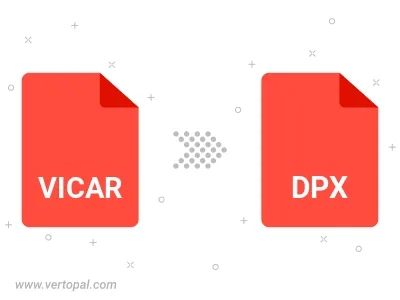
Execute Vertopal CLI commands to convert VICAR image into DPX image.