Convert VICAR to FF
Convert VICAR images to FF format, edit and optimize images online and free.

The VICAR (Video Image Communication and Retrieval) file extension is a specialized raster image format developed by NASA's Jet Propulsion Laboratory in 1966 to manage and process imaging data from unmanned planetary missions. It supports multi-dimensional scientific data, including spectroscopic, hyperspectral, and radar imagery, making it suitable for space exploration, biomedical imaging, and geological studies. The format includes metadata for data integrity and usability, and the software system is now open-source.
The Farbfeld (FF) file extension stands for "Farbfeld Lossless Image", a format designed for simplicity and efficiency in parsing and piping image data. Introduced by the Suckless community, Farbfeld stores images in a straightforward, uncompressed format, making it ideal for use with external compression algorithms. This format uses 32-bit RGBA values for each pixel, ensuring lossless quality. Its history traces back to the need for a minimalistic, easily manageable image format that avoids the complexity of integrated compression found in formats like PNG.
Click Choose File to upload a VICAR image from your device.
Use conversion tools to process VICAR image into FF image.
Give the converter a few seconds, then download your FF file.
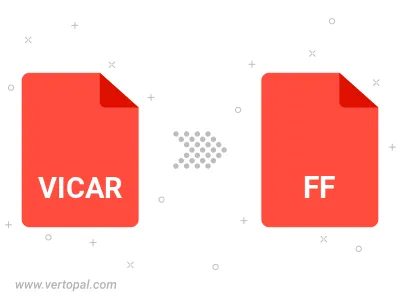
Vertopal CLI manages conversion from VICAR image into FF image once installed.