Convert VICAR to FTS
Convert VICAR images to FTS format, edit and optimize images online and free.

The VICAR (Video Image Communication and Retrieval) file extension is a specialized raster image format developed by NASA's Jet Propulsion Laboratory in 1966 to manage and process imaging data from unmanned planetary missions. It supports multi-dimensional scientific data, including spectroscopic, hyperspectral, and radar imagery, making it suitable for space exploration, biomedical imaging, and geological studies. The format includes metadata for data integrity and usability, and the software system is now open-source.
The Flexible Image Transport System (FTS) file extension, is predominantly utilized for the storage, transmission, and manipulation of scientific and astronomical data. Developed by NASA in the late 1970s, this standardized format facilitates data interchange among the astronomical community. FTS is highly extensible, supporting various data types such as images, tables, and multidimensional arrays. Its widespread adoption stems from its capability to encapsulate metadata efficiently, enabling accurate and effective exchange of complex datasets among researchers and institutions.
Choose the VICAR image you wish to convert.
Use any available convert tools on the preview page, and click Convert.
After the convert is complete, click on the Download button to get your FTS image.
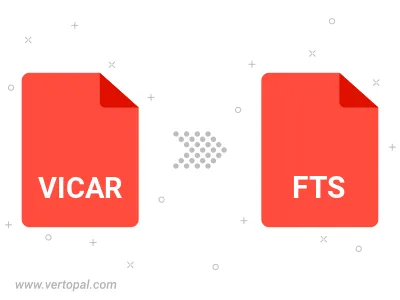
To change VICAR format to FTS, upload your VICAR file to proceed to the preview page. Use any available tools if you want to edit and manipulate your VICAR file. Click on the convert button and wait for the convert to complete. Download the converted FTS file afterward.
Follow steps below if you have installed Vertopal CLI on your macOS system.
cd to VICAR file location or include path to your input file.Follow steps below if you have installed Vertopal CLI on your Windows system.
cd to VICAR file location or include path to your input file.Follow steps below if you have installed Vertopal CLI on your Linux system.
cd to VICAR file location or include path to your input file.