Convert VICAR to JPE
Convert VICAR images to JPE format, edit and optimize images online and free.

The VICAR (Video Image Communication and Retrieval) file extension is a specialized raster image format developed by NASA's Jet Propulsion Laboratory in 1966 to manage and process imaging data from unmanned planetary missions. It supports multi-dimensional scientific data, including spectroscopic, hyperspectral, and radar imagery, making it suitable for space exploration, biomedical imaging, and geological studies. The format includes metadata for data integrity and usability, and the software system is now open-source.
The JPE file extension stands for Joint Photographic Experts Group. It is a widely used image format known for its efficient compression and high quality, making it ideal for digital photography and web use. Originating in the late 1980s, the JPE format was developed to enable the effective storage and transmission of photographic images. Its primary purpose is to reduce file size without significantly compromising image quality, thereby optimizing storage and facilitating faster file transfers in computer technology contexts.
Start uploading a VICAR image by clicking the Choose File button or drag & dropping your VICAR file.
Check the file preview quickly and use VICAR to JPE tools if you need to change the conversion settings.
Wait for the converter to finish and download your JPE image.
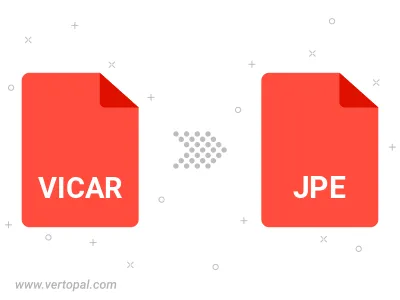
Rotate VICAR to right (90° clockwise), to left (90° counter-clockwise), 180°, and convert it to JPE.
Flip VICAR vertically and/or horizontally (flop), and convert it to JPE.
Convert VICAR to JPE and change the JPE quality by adjusting the JPEG compression level.
Convert VICAR to progressive JPE.
To change VICAR format to JPE, upload your VICAR file to proceed to the preview page. Use any available tools if you want to edit and manipulate your VICAR file. Click on the convert button and wait for the convert to complete. Download the converted JPE file afterward.
Follow steps below if you have installed Vertopal CLI on your macOS system.
cd to VICAR file location or include path to your input file.Follow steps below if you have installed Vertopal CLI on your Windows system.
cd to VICAR file location or include path to your input file.Follow steps below if you have installed Vertopal CLI on your Linux system.
cd to VICAR file location or include path to your input file.