Convert VICAR to MTV
Convert VICAR images to MTV format, edit and optimize images online and free.

The VICAR (Video Image Communication and Retrieval) file extension is a specialized raster image format developed by NASA's Jet Propulsion Laboratory in 1966 to manage and process imaging data from unmanned planetary missions. It supports multi-dimensional scientific data, including spectroscopic, hyperspectral, and radar imagery, making it suitable for space exploration, biomedical imaging, and geological studies. The format includes metadata for data integrity and usability, and the software system is now open-source.
The MTV Raytracing Image Format, named after its creator Mark T. VandeWettering, is a simple, uncompressed true-color raster image format used primarily by the MTV Ray Tracer program. It employs the MTV or PIC file extension and is similar to the binary PPM format. Developed in the early days of ray tracing, the MTV format gained popularity due to its straightforward design and ease of use. It supports true-color images and is often utilized in conjunction with other ray-tracing utilities for rendering high-quality graphics.
Drag and drop or manually select the VICAR file from your system.
Adjust VICAR to MTV settings with tools, then press Convert.
Once the MTV process is finished, the file will be ready for download.
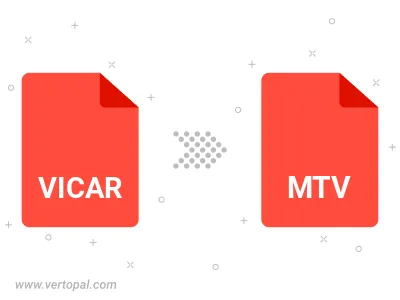
The Vertopal CLI ensures reliable conversion of VICAR image into MTV image formats.
cd into the VICAR file directory or provide the path.